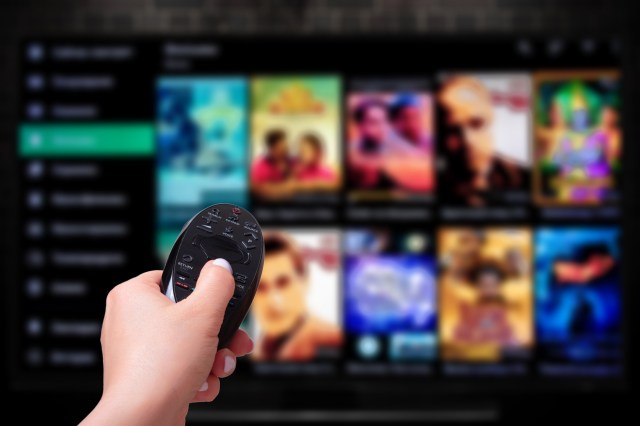
Cutting the cord has become a popular trend as more and more people look for newer options for television viewing that don’t involve expensive satellite or cable subscriptions. Amazon’s Fire Stick is one option that will bring in all the shows and movies you want.
Fire Stick Overview
Convenient streaming is the main selling point of Amazon’s Fire Stick. After installing and setting it up, you can easily navigate among your streaming services to watch whatever content you choose on the television. Even better, if you’re away from home, you can take your Fire Stick with you. Simply plug and play on any television with an HDMI port.
If you have Amazon Prime, the Fire Stick is preregistered to your Amazon account. Plug it in and your content associated with Amazon Prime is ready to go.
How Does Fire Stick Work?
You’ll need an Internet connection for the Fire Stick, either Wi-Fi or via Ethernet cable. Slip the Fire Stick into an HDMI port on your television, plug it into a USB port or to an outlet for power and activate it through Amazon. You’ll get a straightforward walk-though to set up the device, which involves logging in to your Amazon account and other streaming services.
Streaming Options
Your streaming options are many once you get the Fire Stick powered and activated. You can stream Hulu, Netflix, Amazon Instant Video, Sling, YouTube, HBO Now and much more. Each streaming service is an independent service that requires an account and subscription, so you’ll need to set up the ones you want to use to have them stream with the Fire Stick. If you’re just getting started with streaming services, look for free introductory periods so you can decide which ones you want to use.
Fire Stick Reviews
You have some options for Fire Stick with an older model with regular HD and a newer one with 4K streaming. Whichever Fire Stick you choose, you’ll enjoy extensive access to apps and budget-friendly streaming. The newer Fire Stick has expanded streaming capabilities that may appeal to some users though.
Fire Stick Troubleshooting
If you’re having problems with your Fire Stick, Amazon offers some troubleshooting advice.
Disconnect the power from the Fire Stick, wait a few seconds and then plug it in again. Check your network status to make sure your internet is working. Make adjustments to your audio and video settings by opening the Fire TV menu, opening “settings” and then opening “display & sounds.” Another suggestion involves clearing out the application data. Again, open “settings” in the Fire TV menu. Choose “applications” and then “manage installed applications.” Browse to find the app that’s causing difficulty and select it. Choose “force stop” and “clear data.” Choose “clear data” again when you see the prompt. Reboot the Fire Stick by disconnecting the power and then reconnecting it.





